Unleash Your Creativity
Launching Microsoft PowerPoint and creating a new presentation is the first step towards crafting stunning slideshows. Let's dive into the basics and get you started on your journey to becoming a PowerPoint pro.
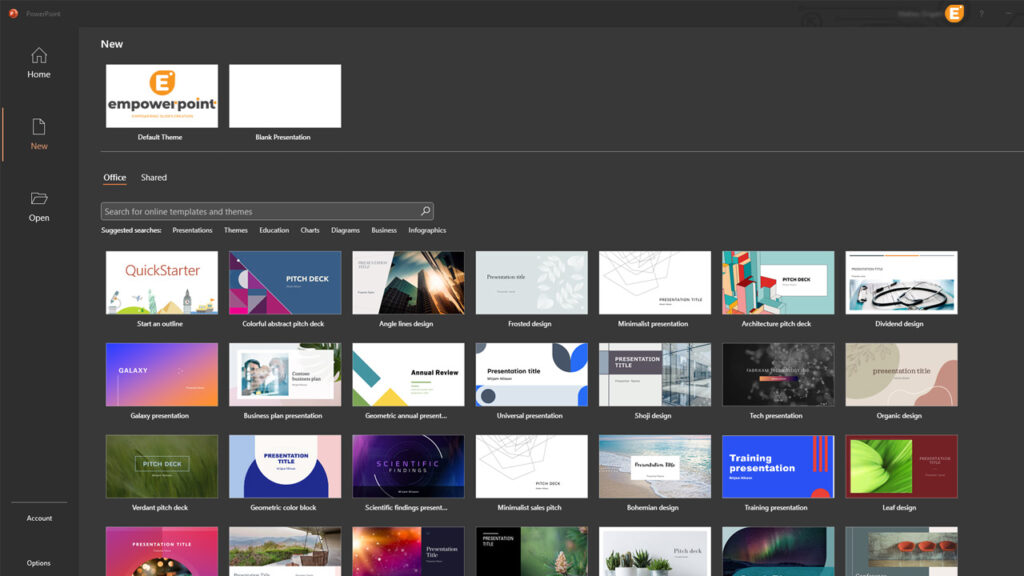
Launching PowerPoint
- Windows: To launch PowerPoint on a Windows computer, follow these steps:
- Click the "Start" button in the lower-left corner of your screen.
- Type "PowerPoint" into the search bar.
- Click on "Microsoft PowerPoint" when it appears in the search results.
- Mac: To open PowerPoint on a Mac, do the following:
- Go to the "Applications" folder in Finder.
- Find and click on "Microsoft PowerPoint."
Creating a New Presentation
- After opening PowerPoint, you'll see a start-up screen with various options. Here, you can:
- Select a blank presentation to start from scratch.
- Choose a template from the provided themes if you prefer a pre-designed look.
- Open recent presentations listed on the left.
- Click on "Blank Presentation" to create a new presentation from scratch. You'll be greeted with a blank slide ready for your content.
Understanding the User Interface
PowerPoint's interface may seem overwhelming at first, but it's user-friendly once you grasp its elements. Here's a basic overview:
- Ribbon: This is the horizontal bar at the top of the window, divided into tabs. Each tab contains related commands. Common tabs include "File," "Home," "Insert," "Design," "Transitions," and "View."
- Slides Pane: On the left, you'll see a panel displaying your slides. You can navigate, add, or reorder slides here.
- Slide Area: This is the central area where you create and edit slides. Click on the slide thumbnail in the slides pane to work on a specific slide.
- Notes Pane: Located below the slide area, you can add speaker notes to assist you during a presentation.
- Task Panes: These are dynamic panels that appear on the right side, offering various functionalities like formatting options, design suggestions, or slide transitions.
- Status Bar: At the bottom, you'll find information about the current slide, design themes, and view options. You can also zoom in and out here.
Remember, your PowerPoint journey starts with these fundamental steps. As you become more acquainted with the interface, you'll unlock the full potential of this remarkable presentation tool. Feel free to explore, experiment, and let your creativity flourish. Your audience is in for a treat with the compelling presentations you're about to create!