Crafting Your Presentation Canvas
In this section, we will explore the process of creating slides in PowerPoint, one of the fundamental aspects of presentation design. Slides serve as the canvas upon which you'll convey your message, and understanding how to create, manage, and manipulate them is essential. Let's dive into the techniques for working with slides effectively.
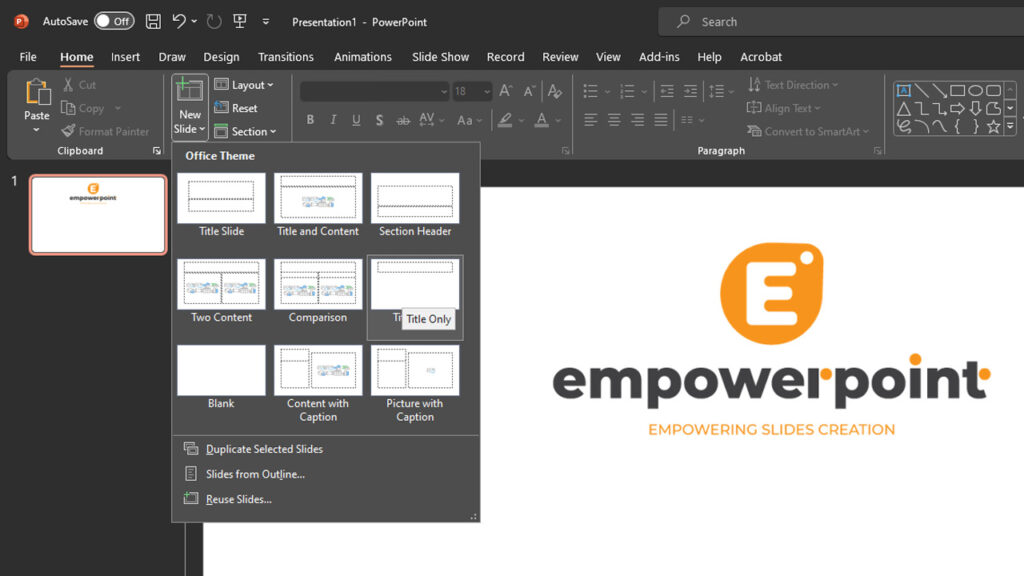
Adding Slides
- To create a new slide, navigate to the "Home" tab on the Ribbon, and you'll find the "New Slide" button. Click it to reveal various slide layout options.
- PowerPoint offers several slide layout choices, including title slides, content slides, and blank slides. Select the one that best suits your content and message.
- A new slide will be added to your presentation, and you can begin populating it with text, images, or other elements.
Duplicating Slides
- Sometimes, you'll want to duplicate a slide to maintain consistency or use it as a starting point for another slide.
- To duplicate a slide, select the slide you want to duplicate from the Slides pane on the left.
- Right-click the selected slide and choose "Duplicate Slide." Alternatively, you can use the keyboard shortcut Ctrl + D (Cmd + D on Mac).
- A copy of the selected slide will appear right after the original in your presentation.
Deleting Slides
- If you need to remove a slide from your presentation, it's a straightforward process.
- Select the slide you want to delete in the Slides pane.
- Right-click on the slide and choose "Delete Slide," or use the keyboard shortcut Delete or Backspace.
- Be cautious when deleting slides, as this action cannot be undone.
Rearranging Slides
- To reorder your slides, use the Slide Sorter view we discussed earlier. Click on the Slide Sorter button in the bottom-right corner of the screen or go to the "View" tab and select "Slide Sorter."
- In this view, you can easily drag and drop slides to change their order, ensuring your presentation flows logically.
Slide Layout and Design
- As you create slides, pay attention to slide layout and design. The "Design" tab in the Ribbon offers various themes and layouts to maintain a consistent look throughout your presentation.
- Customize slide backgrounds, fonts, and colors to match your content and message. Make sure your presentation is visually appealing and cohesive.
Text and Content
- To add text, images, charts, and other content to your slides, simply click on the placeholders provided in the selected slide layout. You can also insert text boxes, shapes, and multimedia elements from the "Insert" tab.
- Be mindful of the amount of text on each slide. Keep it concise and use visuals to support your message.
By mastering these techniques for creating and managing slides, you'll be well on your way to crafting a well-structured and visually engaging presentation. Remember, the key to effective presentations lies in the careful balance of content, design, and clarity.