Bringing Life to Your Slides
Once you've established the foundation of your presentation with themes and layouts, it's time to fill your slides with content. In this section, we'll delve into the process of adding and formatting various types of content in PowerPoint, including text, images, videos, charts, and other multimedia elements.
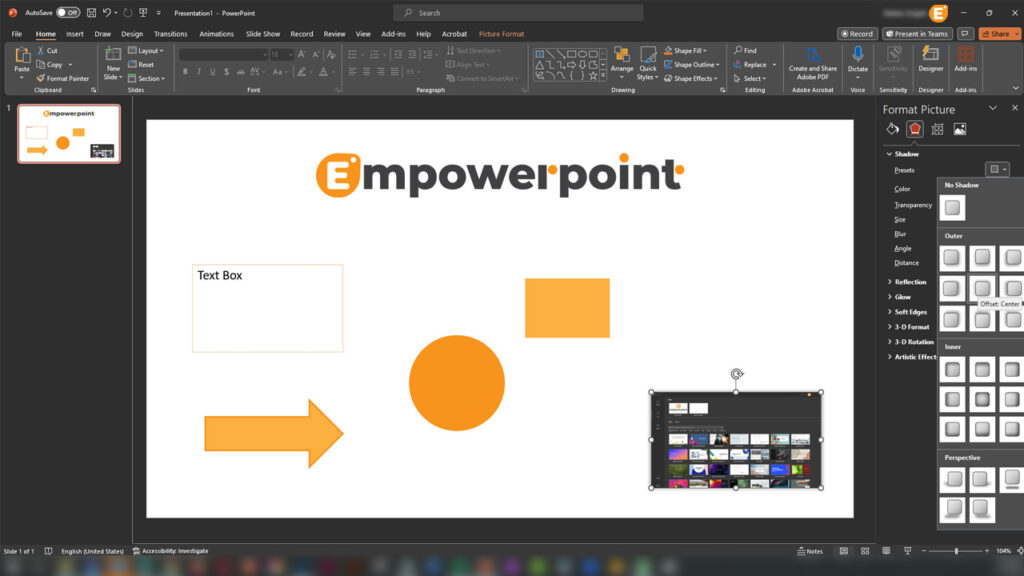
Inserting Text
Text is the backbone of your presentation, conveying your message clearly and concisely. To insert and format text:
- Click within a text box or on a blank area of your slide to start typing.
- Use the "Home" tab in the Ribbon to format text: change fonts, adjust size, apply bold, italics, underline, and more.
- Experiment with bullet points and numbering for lists to improve readability.
Inserting Images
Visuals add depth and interest to your presentation. To insert images:
- Go to the "Insert" tab and click "Pictures" to add an image from your computer.
- You can also search for images online using the "Online Pictures" option.
- Once inserted, click on the image to resize, move, or apply various formatting options.
Inserting Videos
Videos are excellent for illustrating concepts and capturing your audience's attention:
- In the "Insert" tab, select "Video" to add a video from your computer.
- You can also embed online videos by pasting the URL into the "Online Video" option.
- Resize and position the video as needed. Use the "Playback" tab to configure video options, such as autoplay or looping.
Inserting Charts
Data-driven presentations often benefit from the use of charts and graphs. To insert a chart:
- Navigate to the "Insert" tab and choose the type of chart you want, such as a bar chart or pie chart.
- A spreadsheet will appear where you can enter your data. This data will automatically update the chart.
- Use the "Chart Tools" tab that appears when you click the chart to format and customize it.
Inserting Other Multimedia Elements
PowerPoint provides flexibility for adding various multimedia elements:
- To embed audio, go to the "Insert" tab, and select "Audio." You can insert audio files or search for online audio.
- For adding shapes, icons, or 3D models, visit the "Insert" tab and select the appropriate category.
- Use the "Icons" option to choose from a library of icons to enhance your presentation.
Formatting Multimedia Elements
- Select the element you wish to format.
- Go to the "Format" tab in the Ribbon to adjust aspects like size, color, style, and effects.
- For images and shapes, take advantage of the "Crop" and "Picture Effects" tools to further customize.
Remember, the key to a successful presentation is balance. Use visuals to complement your text, making it easier for your audience to grasp and remember your content. Ensure that all elements, including images, videos, and charts, are relevant to your message and enhance the overall understanding of your presentation.